How to get your first BobcatCard
-
Who can get an ID?
- Freshmen that have completed at least the first module of New Student Orientation.
- Transfers that have completed an online or on campus orientation.
- Any student that has made a payment for a current or future semester.
- Employees with an active appointment
-
On-Campus Students
If you are an On-campus resident and/or have a meal plan, please visit our office to obtain your BobcatCard immediately as you will need it to access these services. Using the BobcatCard photo upload may delay the issuance of your Bobcat Card
-
Off-Campus Students
It is highly recommended that Off-campus student use the BobcatCard photo upload to obtain your FIRST student ID card! If you used the BobcatCard photo upload and your submission is approved, we will send an email to your Texas State Email address letting you know when your card is ready for pick up. Please allow at least five business days to receive this notification.
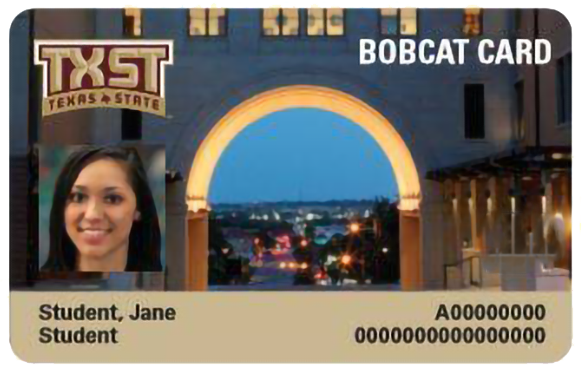
- The Online Photo Submission is for a FIRST ID only.
- You will need to contact ID Services Office for replacement of an ID card.
- All currently accepted Texas State students and new Faculty and Staff can get their FIRST BobcatCard through the online portal.
What You Will Need To Obtain Your BobcatCard
A valid government issued photo identification card is required to obtain your BobcatCard (ID card). You will not receive your BobcatCard without a valid government issued photo ID. Please submit either a US Driver's License issued by DMV, ID Card issued by DMV, a Passport, or a US Military ID card. Must not be expired.
The Government ID submitted must match exactly the legal name with Texas State, otherwise it will be DENIED.
Things to look for:
- Check the spellings. Example: Mcdonald versus McDonald
- No shortened first name. Example: Chris versus Christopher
- Full last name(s) are listed
- Missing characters. Example: O'Neil versus O Neil
The only exception will be a middle name not spelled out, or completely left out. Example: Jane Ann Doe, Jane A Doe or Jane Doe would all be accepted.
If it does not match please contact the Registrar's Office or call them at 512-245-2367 to get the name corrected, prior to submitting any photos and documents.
Submitting Documents
Submit government documents and photos ONLY through the BobcatCard Photo Upload portal! DO NOT SEND THROUGH EMAIL. Legal documents will be deleted immediately upon approval or denial in BobcatCard Photo Upload.
How to Submit Your Photo Online
- Login to the BobcatCard Photo Upload application.
- Use your Net ID and password.
- Welcome page will display with your eligibility status. If you meet the requirements you can select Go to Photo Request to start the application.
- Upload Government ID page will display. Select Government ID Type and upload your government ID by attaching the document in the size and format listed. Select Upload Government ID to load the image.
- Prior to saving, verify your legal name in our system matches your Government ID. If it does not match, please correct it with the Registrar's Office before continuing. If it matches, then select Save and Continue.
- Upload Your Photo page will display. Attach your photo in the size and format listed. Select Upload Photo. Select Save Image Changes to save photo.
- Confirm and Submit page will display. Review your photos.
- You can Change an uploaded file before submitting.
- Select Submit to send for review. Once you submit you cannot make any additional changes.
- Select x Cancel to start over. This will take you back to the Welcome page. None of your image uploads will be saved
- Once you have successfully submitted your photo, a confirmation page will display and your photos will be in a pending status until the ID Card Office either approves or denies your photo. You will receive an email confirmation when your photo is either approved or denied.
- You will receive the message below:
Thank you! Your photos have successfully been submitted and are pending approval. If your photo is denied, we will let you know what you can do to re-submit a successful photo(s). If you have any questions, please contact ID services 512-245-2297
Adjusting Photos: You can use the editor to adjust your photo. If you have problems using the editor, simply save the image and continue to the review. ID Services staff will review and adjust the image if it meets the requirements.
If you need to change your photo, you can use the *Select Photo and Browse option again. Use Upload Photo to replace the current image. Select Continue to Review to review and submit your documents.